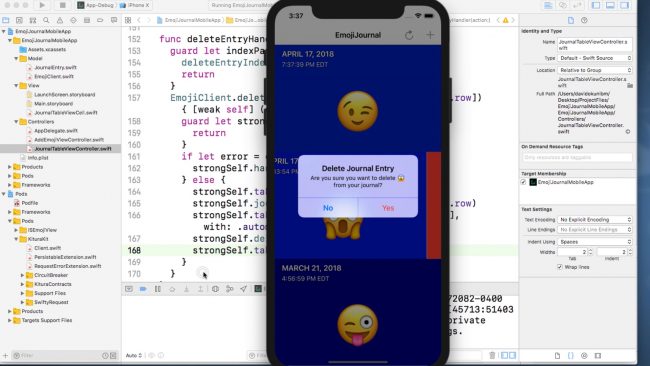Part three of our new, free course, Server Side Swift with Kitura, is available today! If you ever wanted to extend your skills past developing for mobile devices, but didn’t have time to learn a new language, this is your chance.
In part three, you’ll learn how to use KituraKit to connect the EmojiJournal iOS app to your Kitura server.
Take a look at what’s inside:
Part 3: Linking Your iOS Client To Kitura
- Introduction To KituraKit: Time to work within iOS again! I’ll show you how KituraKit makes client-side connections to Kitura nice and straightforward, and how you can use it to drastically reduce the amount of code you write for networking on your client.
- Demo The iOS Starter: Let’s walk through what the iOS app does right now, and let’s highlight the pieces you need to get into and make work!
- Integrating KituraKit Using Cocoapods: I’ll help you set up KituraKit with Cocoapods on your iOS application, so that nothing stands in the way of you writing your networking code!
- Creating Your KituraKit Client: First, you’ll walk through writing a client class for your KituraKit client, so that you have easy functions to make use of when you are connecting your iOS app to your server.
- Challenge: Finishing Your Client: Now that you’ve made your client class, I’ll help you hook up a couple of the functions to the UI, and let you finish putting the puzzle together yourself once you have everything you need.
- Conclusion: This is the moment you knew you could be a full-stack developer – let’s test out your mobile application, and see how well it works with your shiny new Kitura server!
Where To Go From Here?
Want to check out the course? The first three parts of the course are ready for you today! The rest of the course will be released later this week, and the entire course will be available for free.
Stay tuned for more new and updated courses to come. I hope you enjoy the course! :]
The post Server Side Swift with Kitura Part 3: Linking Your iOS Client To Kitura appeared first on Ray Wenderlich.